28/11/2018
Disable Windows 10 Update | Stop Automatic Updates on Windows 10
Are you really want to disable Windows 10 Update Feature?
You can stop Windows 10 Update through Group Policy The Group Policy feature is only available in Windows 10 Professional, Enterprise, or Education Editions. You have to use the Group Policy Editor to change the settings to prevent Windows 10 from automatically updating. Follow the below steps and stop updating your windows 10.
- 1. Press the Windows logo key + R then type gpedit.msc and click on OK.
- 2. Next, Go to Computer Configuration > Administrative Templates > Windows Components > Windows Update.
- 3. Now, Double-click on Configure Automatic Updates.
- 4. Then select Disabled in Configured Automatic Updates on the left, and click Apply and then click on OK to Disable Windows 10 Update feature.
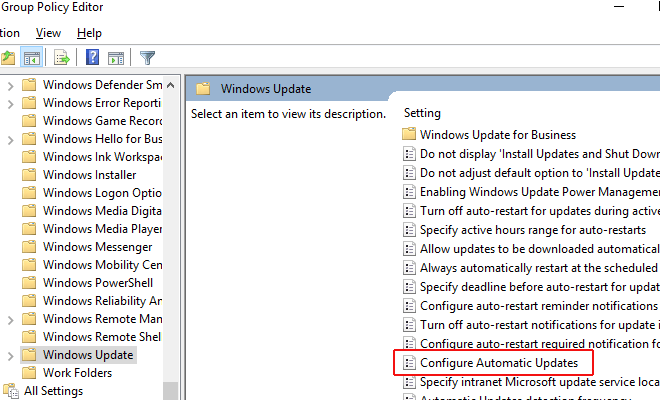
Note: If you want to update your Windows 10 later, then you can repeat the steps above, then select Enabled to turn on this feature, so that you can continue to download the updates.
Total Views: 2341