Koha OPAC Customization is very simple process in latest version of Koha.
Koha OPAC has many sections i.e. Header, Left Navigation(Upper & Bottom), Main User Block, Right Navigation and Footer. We can easily customize these sections using HTML & CSS.(see below image)
 The above sections can be customized using Koha Administration->Global System Preferences->OPAC Preferences and Koha News Modules.
The above sections can be customized using Koha Administration->Global System Preferences->OPAC Preferences and Koha News Modules.
Change Banner of Koha OPAC Header:
1. First of all, we will add Banner Image in Header Section.
2. Create a Banner Image header.jpg and copy this image into /usr/share/koha/opac/htdocs folder of Koha Server.
3. Now go to Tools->News in Koha Staff and Click on New Entry.
4. Enter values as showing in below image.
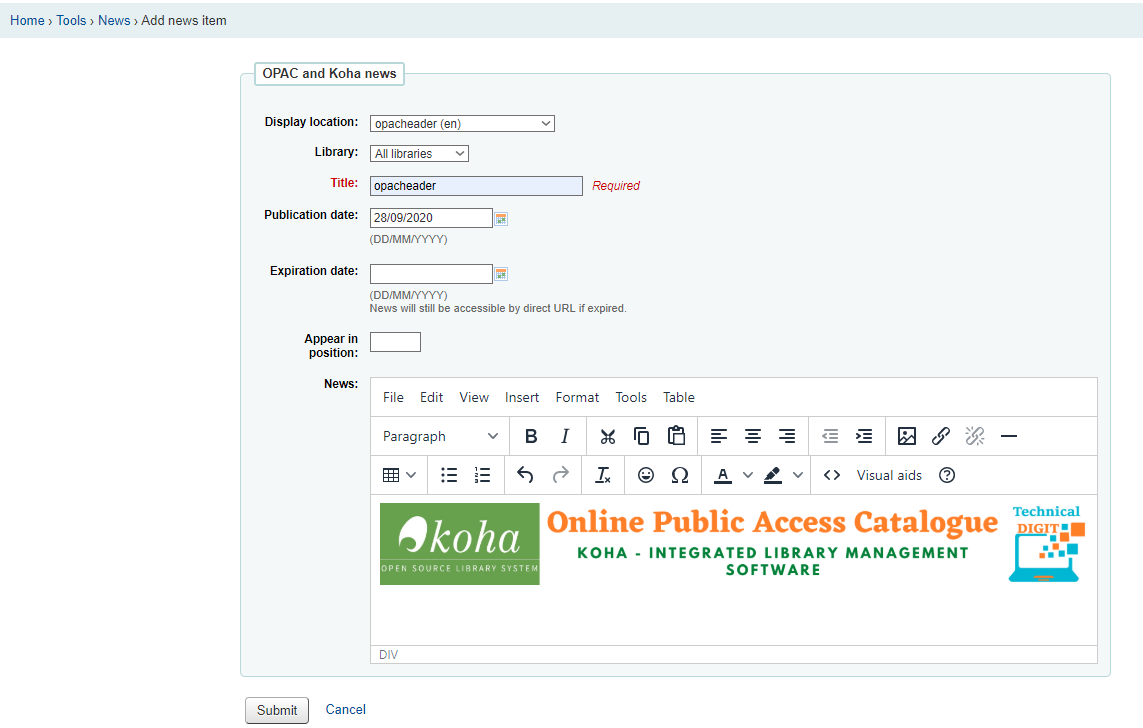
5. Click on Source Code Icon, paste below code into box, Save it and then click on submit button. (header.jpg is banner image).
<img src="/opac-tmpl/bootstrap/images/header.jpg" width="100%" height="100%">
© 2021 Central Library | Customized & Maintained by Technical Digit Total Views: 5655
Post navigation
3 thoughts on “Koha OPAC Customization | How to Change OPAC Header in Koha 20.05”
Comments are closed.
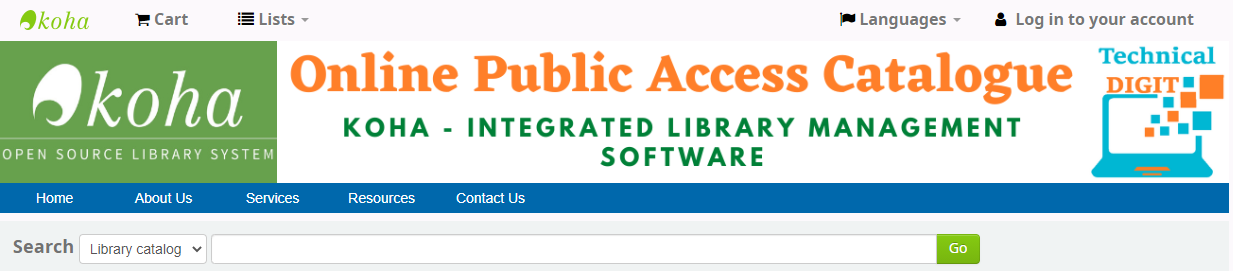
how can we create banner kindly suggest good websites
Excellent
Very Useful information. Thank You